FM20 How To Install A Football Manager Face Pack
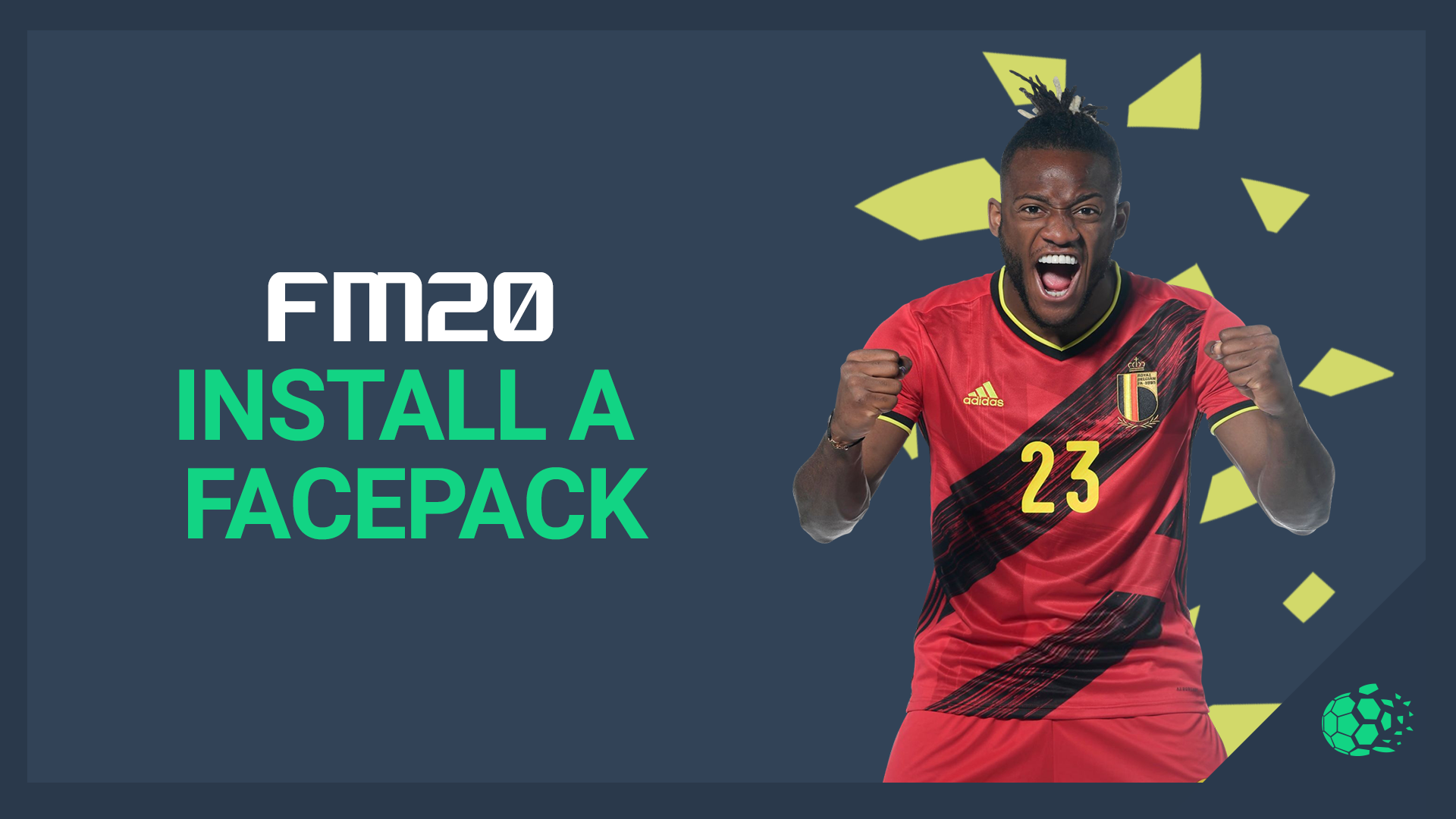
Installing a Football Manager Facepack is a simple process, but if you haven't done it before, knowing where to locate your graphics files can be quite a challenge.
Step 1 - First things first, you're going to want to download your face pack, there are loads of top quality ones available on our site. Wherever you download your Facepack from the installation process will be the same.
Your pack will probably arrive as a .zip or .rar file, so will need to be extracted. This is quite a simple process, simply right click the file and hit "extract here". This will extract your face pack to the same location as your zip file.
It's now time to copy the Football Manager Facepack folder to the right directory on your computer.
The default folder will be
PC
C:\Users\YOURPCNAME\Documents\Sports Interactive\Football Manager 2020\graphics\faces
Mac
/Users/<username>/Documents/Sports Interactive/Football Manager 2020/graphics/faces
If the Graphics or Faces folders don't exist in your Football Manager directory, you will need to create them. Once you have located/created the folders, you should paste your extracted files there.
Step 2 - Getting the Football Manager Facepack into the game.
So you've copied your Football Manager Facepack into the correct folder on your computer head into the game. Once the game has loaded hit the FM button and choose preferences from the dropdown.
Once the window opens, all you have to do to get the Facepack into the game is change the skin. From the menu click clear cache, then enable the "Reload skin when confirming changes in Preferences" option.
Now all you have to do is hit reload skin, and you should be good to go.
Enjoy!
Make sure that you check out the other sections of our website for more Football Manager Tactics, Guides, Face Packs, Logos, Kits and Skins. And of course make sure that you join in the Football Manager chat!
