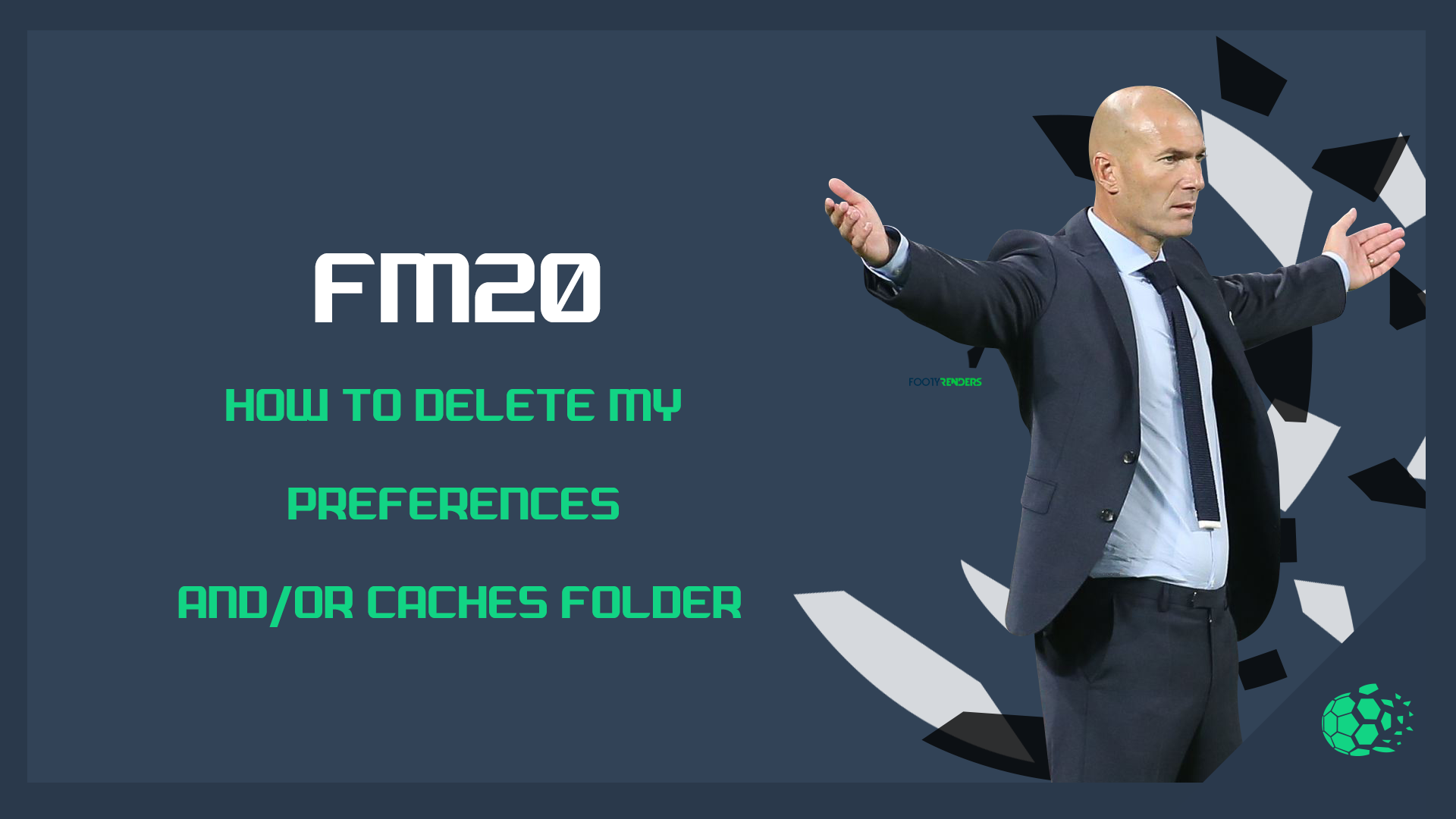For Windows 7:
- Click ‘Start’
- Select ‘Computer’
- From the header, select ‘Organize’ dropdown
- Select ‘Folder and Search Options’
- Within here, select the ‘View’ tab and make sure ‘Show Hidden Files and Folders’ is selected
- Navigate to C:\Users\[Your Windows Username]\AppData\Local\Sports Interactive\Football Manager 2020
- Delete the Preferences and/or Cache folder
For Windows 8.1 and Windows 10:
- Click ‘File Explorer’ from within the taskbar (or click ‘Desktop/Start’ then type in ‘File Explorer’)
- On the header click ‘View’ and make sure above ‘Show/hide’ that ‘Hidden Items’ is ticked
- Navigate to C:\Users\[Your Windows Username]\AppData\Local\Sports Interactive\Football Manager 2020
- Delete the Preferences and/or Cache folder
Mac OS X (all versions):
- Open Finder.
- Click the ‘Go’ menu in the menubar.
- Press and hold down the ‘Option’ (Alt) key.
- Click the ‘Library’ item in the menu.
- Go into the folder named ‘Application Support’ then ‘Sports Interactive’
- Click into the ‘Football Manager 2020’ folder
- Within here, delete the ‘Preferences’ and/or ‘Caches’ folder
Please bear in mind, these are not your save games or the same folder which contains these, this folder is completely unrelated. Upon deleting these folders, they will be regenerated when you launch the game. The next time you launch the game remember to change any preferences you wish to have changed (such as autosaves, sound level or game display mode).
FM20 FM20: How to Delete my Preferences and/or Caches Folder