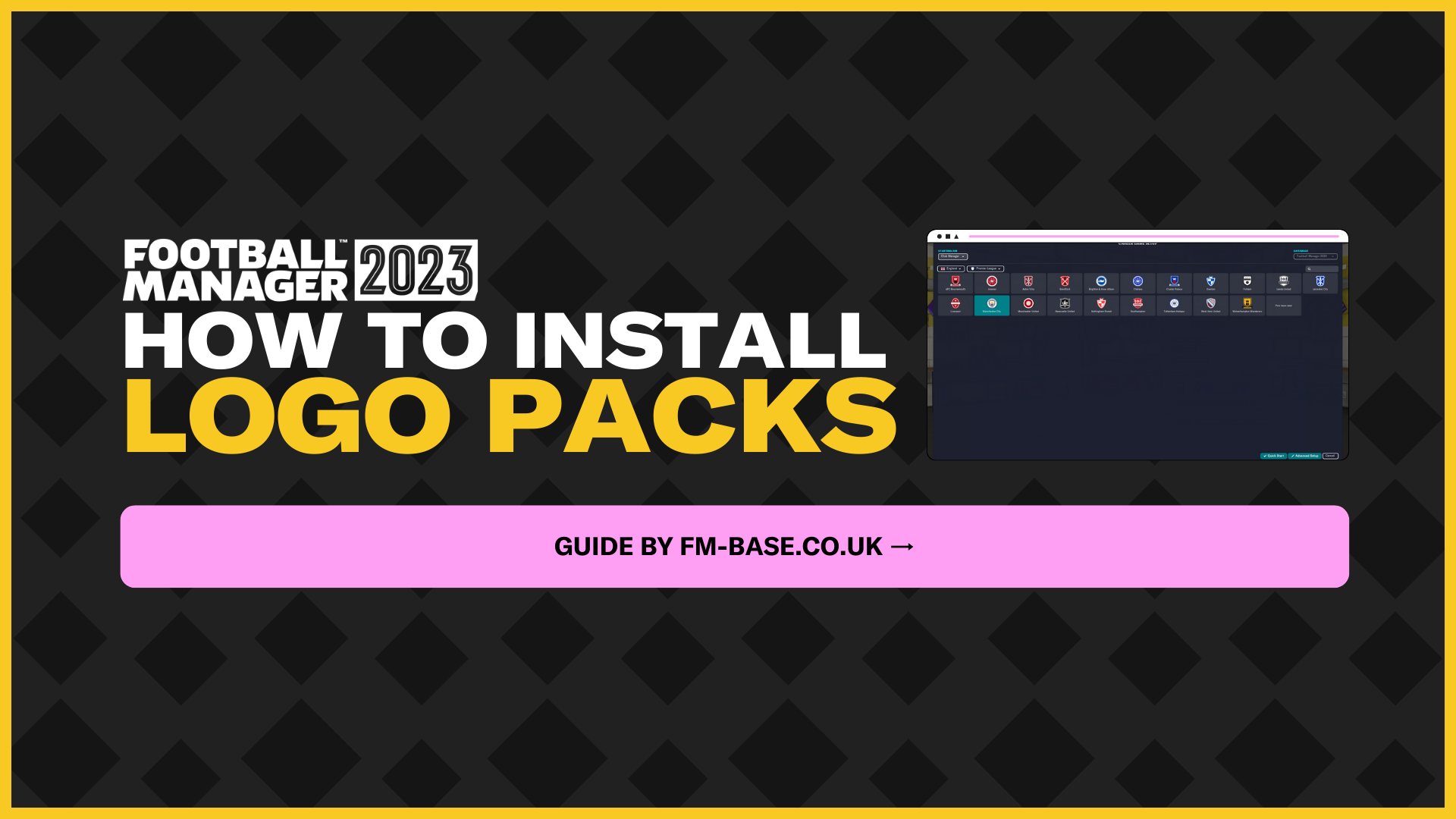For those that are new to Football Manager or those that haven't wandered down this route yet, installing logo packs can greatly improve the appearance of your game. Football Manager generally generates a lot of logos because they don't hold the correct license in order to use them. Now we aren't bashing these fake generated logos at all, some of them can actually be quite good, but even so they don't have anything on the original logos.
FM23 logo packs can be downloaded and installed pretty quickly if you know what you're doing and if you don't? Well that's where this article comes in. We've got a step by step guide for those that are tentative about delving into game files.
Where can I find logo packs?
Logo packs can be found online with a quick search, just make sure you're searching for the one that matches the FM edition you're playing. If you're playing FM23, look for a logo pack for FM23, if you're playing FM21, look for a logo pack for FM21 - you get the idea. Resources such as these can normally be found within our community resource section, or you can click here and be taken straight to it.
How to install?
Here is a step by step guide to help you install.
Step 1 - Download logo pack
Find the correct FM edition logo pack that you want to download and click to download it.
Step 2 – Extract the files
Now that you have your logo pack downloaded, you’ll need to extract the files using programs such as WinRar or 7zip on Windows or use the Unarchiver on Mac. Once extracted, make sure you put them in an easy to find location so you can access them later on.
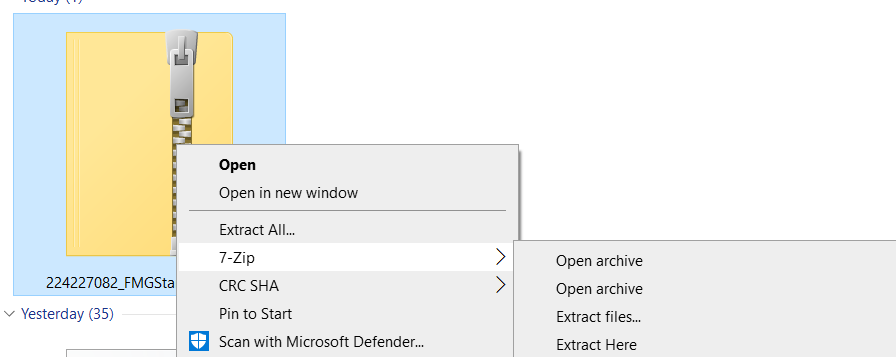
Step 3 – Place the file into Football Manager
Open your file explorer and locate the Sports Interactive folder, select the edition of FM you want to load the logo pack into, and open it up.
Once you have the Football Manager file open, look for a folder called Graphics. If you can't find one, don't panic, all you need to do is simply create a folder called 'Graphics'.
Now you need to find the logo pack you extracted in step 2 and move it into the Graphics folder you just located or created.
Location access address depending on your operating system:
Windows:
C:\Users\Documents\Sports Interactive\Football Manager 2023\graphics
Mac:
Users/Mac USERNAME/Library/Application Support/Sports Interactive
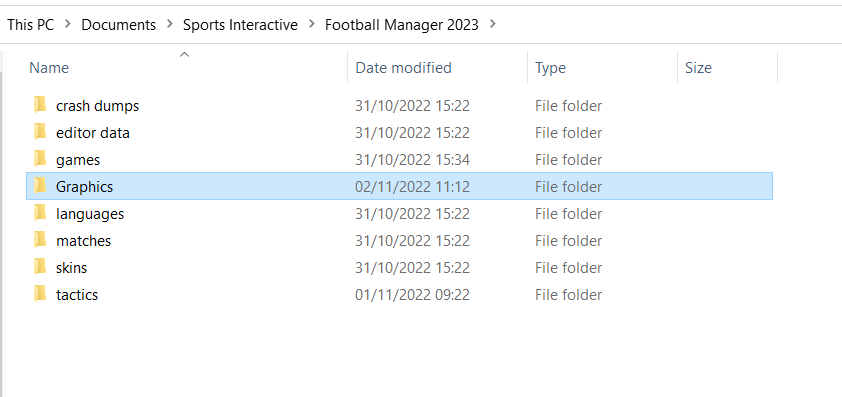
Step 4 – Loading the graphics
You’ve successfully installed the logo pack in your graphics folder within Football Manager, now you need to load up your saved game and do the following:
- Click ‘FM’ in the top right.
- Click on ‘Preferences’.
- Click ‘Advanced’ in the top left.
- In the top right, open the drop down menu and select ‘Interface’.
- In the bottom left, open the drop down menu and click ‘Clear Cache’.
- Under the heading ‘Skin’, disable ‘Use Caching to decrease loading times’, and enable ‘Reload skin when confirming changes in Preferences’.
- In the bottom right, click ‘Confirm’.
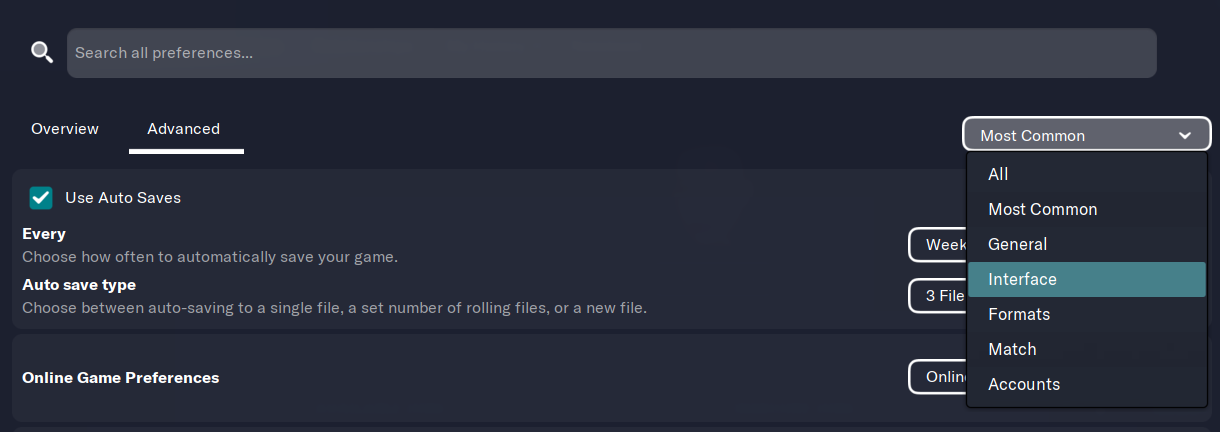
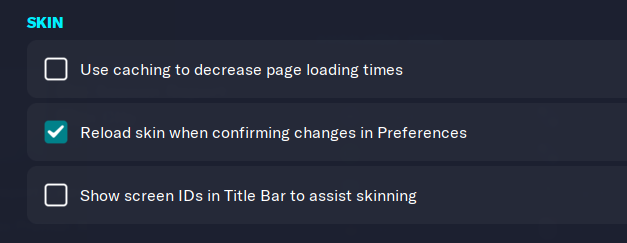
Step 5 - Finished
All that's left to do is enjoy and admire you're pro computer skills and hard work.